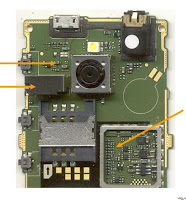The solution below covers for Samsung Galaxy S I9000 with display problem cause by water or wet damaged.
This may only works if already tried installing or replacing the whole LCD screen module and calibrating the device ROM but nothing happens.
This is the phones history before the LCD screen display goes wrong: "accidentally dropped in the toilet bowl" by the user. The phone still powers ON but the LCD display is empty or blank but still can hear tones.
Action taken:
1. Disassemble the phone then clean it by using a liquid cleaner and dries up.
2. Tried replacing or using another LCD screen, but still no luck.
3. Visually check the LCD pin connector then re-solder it.
4. Replace the Display filter IC's. Problem solved.
See pictures below: The pink encircled components are display filters, if damaged will result to LCD screen display problem of Samsung Galaxy S I9000.
We have replace it all, but we only found out that only one chip display filter is faulty or damaged. Hope this helps and serve as a little bit information!
This may only works if already tried installing or replacing the whole LCD screen module and calibrating the device ROM but nothing happens.
This is the phones history before the LCD screen display goes wrong: "accidentally dropped in the toilet bowl" by the user. The phone still powers ON but the LCD display is empty or blank but still can hear tones.
Action taken:
1. Disassemble the phone then clean it by using a liquid cleaner and dries up.
2. Tried replacing or using another LCD screen, but still no luck.
3. Visually check the LCD pin connector then re-solder it.
4. Replace the Display filter IC's. Problem solved.
See pictures below: The pink encircled components are display filters, if damaged will result to LCD screen display problem of Samsung Galaxy S I9000.
We have replace it all, but we only found out that only one chip display filter is faulty or damaged. Hope this helps and serve as a little bit information!