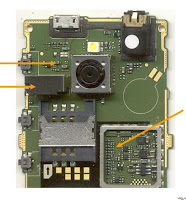Here's the procedure on how to restore back or hard reset the Samsung Galaxy Y S5360 to it's original factory default settings. This process is useful if you experience some lag, frozen, hang or unresponsive issues. This is not advisable on some part, for it will wipe and delete all data stored from your Samsung Galaxy Y, so just ensure to make a back-up copy of all of the important files you had on your device.
The most often method when the device hangs or just it frozen, is to remove the battery out after a couple of seconds and then putting it back again. To reset your device just dial this code *2767*3855#, this will reset your phone automatically once rebooted.
But sometimes the code may not always useful specially when your Samsung Galaxy Y is frozen and become unresponsive or in other sever hang problem like it just hangs on welcome screen logo. To fix it, just then again remove the battery out, then put it back again. Don't power it ON yet, just press and hold the Volume Up, Center button and Power button at the same time. A menu will then appear that let choose with an option. Just use the volume button to toggle and select the wipe data/factory reset, that will then reset your Galaxy Y to it's factory default settings.
The most often method when the device hangs or just it frozen, is to remove the battery out after a couple of seconds and then putting it back again. To reset your device just dial this code *2767*3855#, this will reset your phone automatically once rebooted.
But sometimes the code may not always useful specially when your Samsung Galaxy Y is frozen and become unresponsive or in other sever hang problem like it just hangs on welcome screen logo. To fix it, just then again remove the battery out, then put it back again. Don't power it ON yet, just press and hold the Volume Up, Center button and Power button at the same time. A menu will then appear that let choose with an option. Just use the volume button to toggle and select the wipe data/factory reset, that will then reset your Galaxy Y to it's factory default settings.