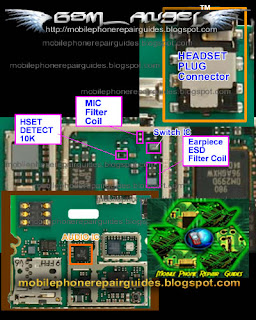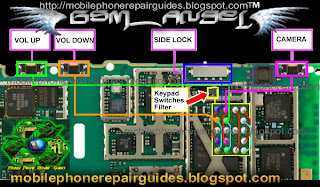This procedure will Format or Hard Reset Huawei Ascend. You may also need to backup all the data as well as the downloaded apps before doing hard reset.
You can download the upgrade files on their Huawei website just check if its still available:
1). Download the upgrade file from
http://www.huaweidevice.com/worldwide/technicaIndex.do
2). Then Unzip the software on your PC to extract the upgrade package. The upgrade package has a folder structure (don't change the file structure nor renaming it). This folder is called “dload”.
3). Use the USB cable to connect your mobile phone to your PC
4). Copy the folder structure to the main directory (root directory) of your microSD card
5). After you have copied the file to the microSD card, disable the USB mass storage feature
6). While the phone is powered off, press the Volume up, End, and Power buttons at the same time. The upgrade interface will then appear
7). After upgrade success, remove the battery for 3 seconds, and then restart the phone. Wait for the system to start up and enter the idle state. Now the upgrade is complete.
Online Update, advisable only before Ascend got Frozen:
1). Go to ‘Settings’
2). Opt ‘About Phone’
3). Tap ‘Online Update
4). Make sure your SD card has enough bytes to your new updates version
Factory Data Reset Through Menu Settings:
1. On the ‘Settings’ screen, tap ‘Privacy’, then tap ‘Factory Data Reset.’
2. When prompted, select ‘Reset Phone’, and then select ‘Erase Everything’. The mobile phone resets the settings to the original factory settings, and then reboot.
How to reboot or do system restore Huawei Ascend or what codes or button to push?
If you are having trouble with your huawei ascend and want to do hard reset or format it back to its
factory setting, you need a file or software that is called Huawei Ascends recovery rom. This program will help you to restore your Huawei Ascend to its default setting.
You can
click here to download Huawei Ascend recovery rom.